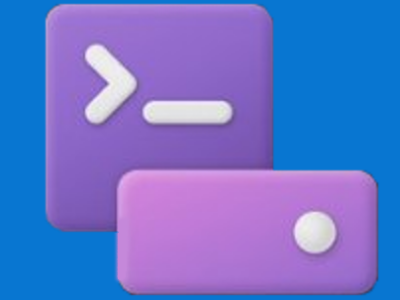CDP Studio is a development platform and you you might be interested in a new feature that Windows 11 offers: the Dev Drive. In this blog post, we will explain what the Dev Drive is, how it can improve your development experience, and what are some of the upcoming improvements that you can expect from it.
What is the Dev Drive?
The Dev Drive is a new form of storage volume that is available on Windows 11. It is designed to improve performance for key developer workloads, such as building, testing, and debugging applications. The Dev Drive uses the Resilient File System (ReFS), which is a modern file system that offers better reliability, scalability, and performance than the traditional NTFS. The Dev Drive also employs targeted file system optimizations and provides more control over storage volume settings and security, such as trust designation, antivirus configuration, and administrative control over what filters are attached.
The Dev Drive is considered as a trusted drive by Windows Security, which means that it performs the security checks asynchronously to prevent slowing down your development process. You can also customize the Dev Drive settings to suit your specific needs and preferences, such as choosing the size, format, and location of the virtual hard disk (VHD) that hosts the Dev Drive.
How does the Dev Drive improve CDP Studio development?
CDP Studio building process involves numerous disk operations such as reading, writing and copying files. By using the Dev Drive for CDP Studio development, you will therefore benefit from the Dev Drive advantages:
- Faster access to project files, source code repositories, code libraries, and other resources that are stored on the Dev Drive.
- Faster build times, as the Dev Drive can handle large and complex projects more efficiently than regular partitions.
- Faster testing and debugging, as the Dev Drive can run your applications more smoothly and reliably than regular partitions.
We have tested the Dev Drive with CDP Studio and found that it can improve the build times by 10% on average, compared to regular partitions. This means that you can save time by using the Dev Drive for CDP Studio development.
What are the upcoming improvements for the Dev Drive?
The Dev Drive is a new feature that is still being improved and refined by Microsoft. We expect the upcoming file system features such as Block Cloning Support in the Windows copy engine (file copies don’t make actual copies, they become low-cost metadata operations until the file content is changed) to further improve the performance and make it even more suitable for CDP Studio development.
Moving your existing CDP Studio installation to the Dev Drive
First, set up the Dev Drive as described on the Microsoft learning site: https://learn.microsoft.com/en-us/windows/dev-drive/
Note, that while the Dev Drive can be set up either on a separate disk partition or just as a virtual hard disk (meaning it is a file on your existing drive), in our tests both yielded the same 10% performance improvement.
Once the Dev Drive is set up, install a new instance of CDP Studio to the Dev Drive. Note, that just copying the existing CDPStudio folder will not work. However, the CDPStudioWorkspace folder containing user projects can be copied over.
Then delete the original CDPStudio and CDPStudioWorkspace folders on your old drive. Note, do not use the uninstaller, this will delete all your settings stored under the user profile. Simply deleting the old CDPStudio folder is better if you just want to move your installation.
Conclusion
The Dev Drive is a new feature that Windows 11 offers to developers who want to improve their development experience. It is especially useful for CDP Studio developers as it provides optimizations to provide better performance and reliability.
Our initial test showed a 10% gain when installing CDP Studio to the Dev Drive, we expect the performance to increase when new Dev Drive features are released.
We, therefore, recommend using the new Windows Dev Drive if your are working in a Windows environment.