A Getting Started Guide
CDP Studio Overview
CDP Studio Integrated Development Environment (IDE) is a tool to develop control, automation, monitoring and IoT systems and applications. CDP Studio is integrated with the CDP Framework that contain the essential features and ready-made functions you need to build and run control systems.
CDP Studio is used throughout the development life-cycle, from developing the logic, creating GUI, analysing, testing and debugging systems to deploying and maintaining the systems.
CDP Studio IDE is available for Linux and Windows and a range of different target platforms are supported, see Supported Platforms for more information.
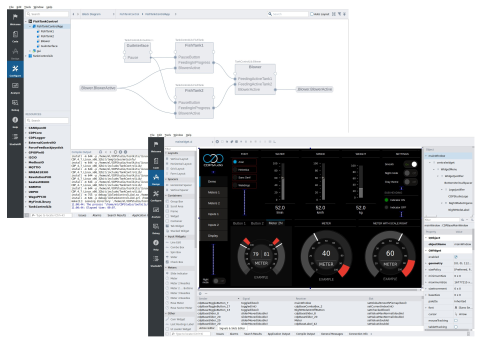
AI Assistance
Use the AI Assist (output pane at the bottom of the screen) to ask how-to questions and get guidance on using CDP Studio, configuring CDP Framework functions and UI widgets, and solving general engineering problems. You can even ask the AI Assist to add configured no-code blocks to your project.
The AI Assist is available for all users. The Advanced mode, which can be enabled from the AI Assist toolbar, provides more reasoning and is only available for commercial users.
You can also connect your GitHub Copilot account and get coding assistance in Code mode.
Read more about the AI features in the AI Features Overview.
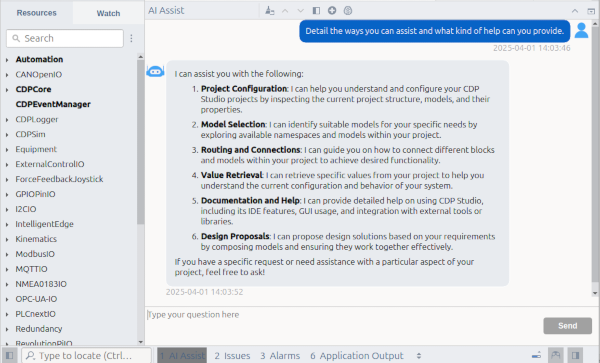
Getting Started
CDP Studio includes a number of examples, step-by-step and video tutorial covering a range of topics from your first project to how to use specific features.
A strong recommendation is to step through the 3 introduction step-by-step tutorials and the fourth example (Intro 4) as these take you through the most important steps and explain important concepts. The 3 tutorials are also available as complete examples.
The Making an Automation System with HMI GUI in the example section is a combined example with source code and a step-by-step tutorial. It is a more comprehensive project compared to the 4 introduction examples.
The step-by-step tutorials explain how to setup different industry protocols, use HW devices and specific features. Several video tutorials are available, and these can also be found in our YouTube channel.
There are also “How to ….” tutorials that may be useful to read.
The examples and tutorials are found in the Welcome mode.
Recommended tutorials and examples:
- Intro 1: Tutorial of Connecting Variables to HMI GUI
- Intro 2: Tutorial of Using REST IO
- Intro 3: Tutorial of Making Reusable Objects in C++
- Intro 4: Using Messages and States
- Making an Automation System with HMI GUI
Other recommended help:
CDP Studio Manual
Configure and Build Systems
A system is built by adding resources by dragging and dropping CDP standard components or components from your own component library into the project and connecting these together.
Here you configure all structured elements, connect signals with name-based routing (auto-completion is supported).
In Configure mode, use the Block Diagram for a bird’s eye and graphical view of the system or the Table Editor for table-based configuration of the system.
Coding
Writing code is often an important task in a project and this task is performed in the Code mode. Code is used to create the logic and functionality, and is implemented in components. The components are placed in libraries and become available as reusable project resources.
CDP Studio has automatic code generation for the Framework features like signals, parameters, state machines etc. These are added using simple wizards from the C++ source file or use the table view in Configure mode to conveniently add or manage these elements. The table view gives a very good overview of the component. This significantly simplifies the process of code writing.
The code editor comes with all the functionality you are used to in an IDE, such as color coding, auto completion, etc., for easy code writing.
Debug mode allows you to step through the code line by line, set break points, pause or continue code execution. This also works on remote systems and allows efficient and seamless debugging on deployed control systems.
Design User Interfaces (GUI)
Design mode allows you to create user interfaces by dragging and dropping widgets into a canvas with the principle of what-you-see-is-what-you-get. CDP Studio comes with a library of pre-made customizable widgets and the possibility of incorporating your own scalable vector graphic (SVG) themes. The graphical user interface (GUI) is easily connected to the control system's signals, parameters and properties. The GUI layout can be automatically adapted to a range of different screen sizes, without requiring code changes.
Easily create Web UI’s using the drag-and-drop design editor without touching HTML5 code by adding the WebAssembly loader to the project. CDP Studio also supports Web UI / HTML5 using any web development framework. This allows you to create user interfaces for any mobile devices and internet browsers.
Analyze and Test Systems
The Analyze mode allows you to analyze live systems (local or remote system). You can plot multiple values on a single page, on several pages or split plots into separate detached windows. The plots can be automatically scaled, details enhanced with box zoom and plotting can be paused as desired. View real-time and historical values seamlessly when the CDP Logger is used.
The Configure mode lets you observe signal and parameter values in real-time. You can override control system behaviour by setting or changing values during run-time to test and tune the system.
The live system analyzis makes it easier for you to analyze, test, tune, and correct system flaws, while the system is live and in use.
Deploy Systems
CDP Studio simplifies deploying applications to a target system, whether on-site or remote. CDP Studio comes with pre-made toolschains for different target hardware. Just select the toolchain, target device and network interface. Configure user name and password and you are set for deployment.
Secure Systems
CDP applications can be set up with Cyber Sercurity settings according to IEC 62443 standard with Encryption, Authentication, Users, Roles and Role mappings. This, together with the recommendations in the Cyber Security Documentation, can assist in helping a system become more secure.
CDP Framework
The CDP Framework is the toolbox that contains features and functions you need related to the run-time part of the control system. It comes with a complete run-time framework with industry protocols, state machine, signal and event handling, messaging, parameter setting, and a wide range of useful functions. In essence, it forms the engine in your control system.
More information:
Note: To report bugs and suggestions to CDP Studio, select Help > Contact Support.
Get started with CDP Studio today
Let us help you take your great ideas and turn them into the products your customer will love.