How to Create a System
This a short guide on how to create a system. A system (project) contains one or more applications that work together to form a working control system. An application contains a collection of component instances (objects) running on a computer.
Creating a Blank System
- In Welcome mode select the Projects tab and click New Project button. Alternatively open File menu and choose Create New....
- Select CDP System and click Choose....
- Type in the name of the system, select the storage location and click Next.
- Select CDP version to be used and click Next. Note that only libraries and resources using the same CDP version will be available.
- Select the type and name of the first application and click Finish.
A system and an application has now been created with a default configuration. CDP Studio Configure mode will open.
Adding Subcomponents
Different objects can be added to the applications in the system. These could be signals and alarms to monitor some values, or IO servers to enable the system to communicate over a certain protocol.
Adding Components
- In the Project tree select the application or a component, to which you will be adding subcomponents.
- In Resource tree right click a component that you want to add.
- Select Add in the context menu.
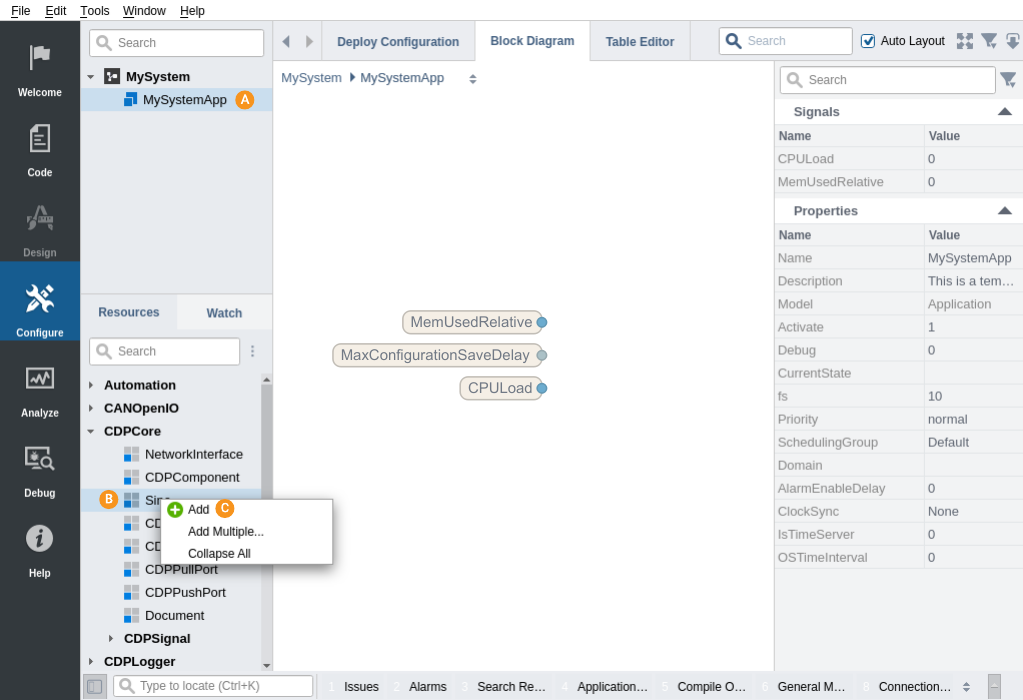
Adding an Additional Application to a System
A system can consist of many applications.
To add an application to the system:
- In Configure mode, select the system
- Right click and select Add New...
- Select CDP Application in the wizard and follow the steps
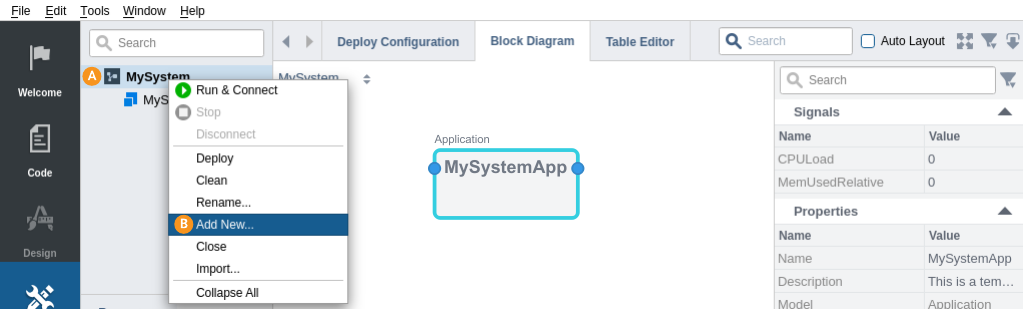
See how to run system in How to Run a System.
Get started with CDP Studio today
Let us help you take your great ideas and turn them into the products your customer will love.