How to Connect to a System
How to Connect to Already Running System
CDP Studio can be used as a service tool to discover, connect and manage running CDP systems in the network.
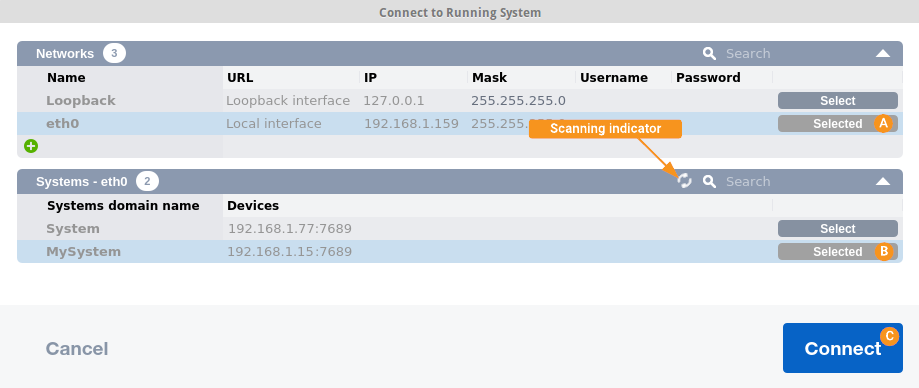
To find and connect to already running system:
- In Welcome mode, in the Projects tab, click the Connect button (under Service and Support). This Connect button is disabled if you do not have a commercial license.
- In the wizard that opens, select the network interface where the system can be found.
Note: To connect remotely running systems you need to select a network interface other than "Loopback".
- Wait until system is found by CDP Studio.
Note: System discovery can take up to several minutes depending on the network architecture and speed. The Scanning indicator stops rotating when scanning is finished. You can restart the scanning process by clicking on the scanning indicator.
- If several systems are found, select the one you need to connect.
- Press Connect to connect to the system. CDP Studio Configure mode will open, where you can see and modify any system property (as described in Configure Mode Manual. You can switch to Analyze mode to visualize the signals and other values in this system (as described in Analyze Mode Manual).
Another possibility to connect to already running system (if you have the project files):
- In Configure mode, open the project. You should see an arrow next to the application indicating that it is already running.
- Right-click on the system and choose Connect.
CDP applications provide a way to do simple debugging using a web browser. Look for "StudioAPIServer: CDP Browser available at http://127.0.0.1:7689/browse" in the application output, to get the correct URL. This feature was introduced in CDP 4.10. Read more in the CDP Browser manual.
Get started with CDP Studio today
Let us help you take your great ideas and turn them into the products your customer will love.