Third Party Library Support
General
CDP Studio supports working with third party libraries by importing the library binaries to current workspace and adding the dependency to application. To import a third party library you must have the library prebuilt with the same toolkit that is used to build the final application. See Supported Platforms for details. After importing the library you can assign it to any CDP Studio library project using the same toolkit.
Importing the Library
- Select Import Library... from File menu.
- Give the library a name to identify it.
- Next choose the toolkit the library was built with.
- Specify library header files by browsing folders on your disk. Use Put in subfolder if you want to place the header folders under one subfolder.
- Finally specify prebuilt binary files. Both release and debug versions are needed as CDP Studio builds both versions of final application.
Note: The library will be imported into toolkit specific location. Meaning if you change the toolkit of your dependent project you must import the library again for that specific toolkit. Likewise the library must be prebuilt with respective toolkit.
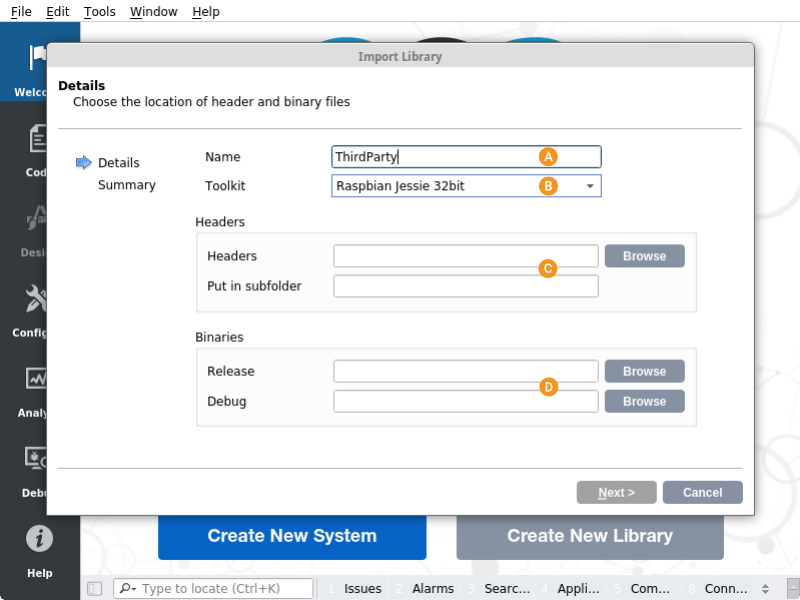
Adding the Library to a Project
Once you have imported the library you can use it within your projects in current workspace.
- Right click on your library project in Code mode and select Add Library....
- Choose External library
- Then select the third party library (identified by the name you have given) from drop down menu.
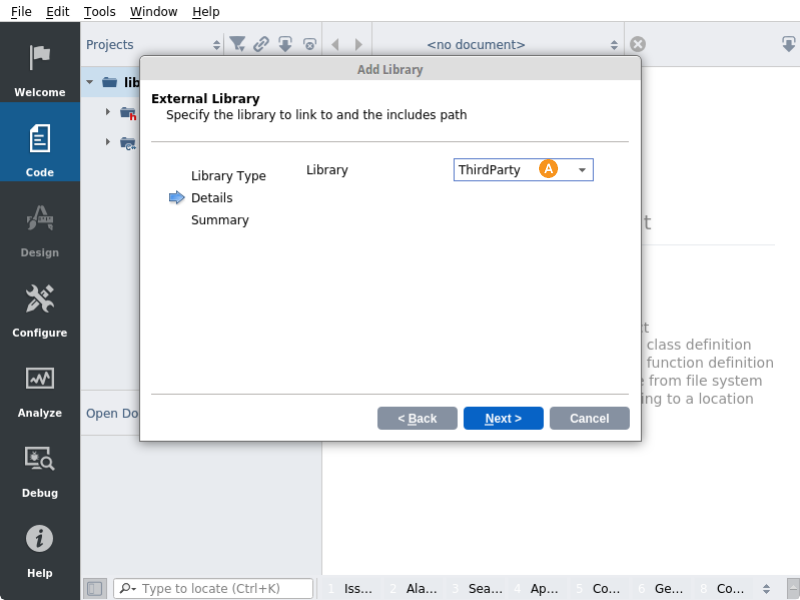
Get started with CDP Studio today
Let us help you take your great ideas and turn them into the products your customer will love.