OPC-UA-Adapter Setup Guide
OPC-UA-Adapter Setup Guide
Introduction
This guide describes how easy it is to add OPC UA protocol support in CDP Studio, the independent automation software for open PC-based real-time distributed control systems.
OPC UA (Open Platform Communications Unified Architecture) is a machine-to-machine communication protocol for industrial automation developed by the OPC Foundation.

Add OPC-UA-Adapter to CDP
To add OPC-UA-Adapter to your CDP system, follow these steps:
- Open a CDP system you need to add OPC UA protocol support to
- Click on one of your application names
- Choose a OPC-UA-Adapter from Resource tree, right-click on it and choose Add
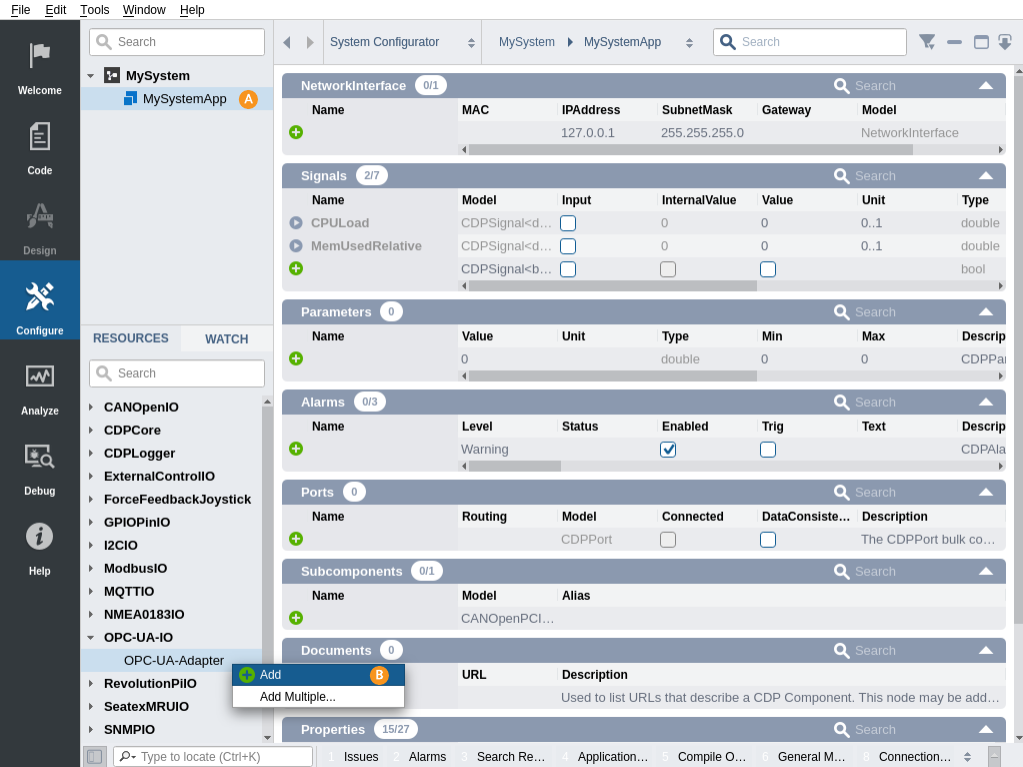
The OPC-UA-Adapter is now added to your application, configured with default settings. You can further configure and secure it as described in OPC-UA-Adapter.
Note: OPC-UA-Adapter default settings have no authentication and encryption options set. To prevent information leakage and unintentional access via OPC UA over the network, you should further configure OPC-UA-Adapter by setting user authentication, limiting anonymous access and setting up encryption.
Run and Test the System with OPC-UA-Adapter
When you run the system, the OPC-UA-Adapter subcomponent is also started among with other CDP components.
You can now connect to the running CDP system via any OPC UA client, e.g. UaExpert.
For that:
- Download and install UaExpert
- Run UaExpert
In UaExpert, first find your running CDP system OPC UA adapter:
- Click Add Server toolbar button
- In the dialog box choose your system under OPC-UA-Adapter
- Click OK
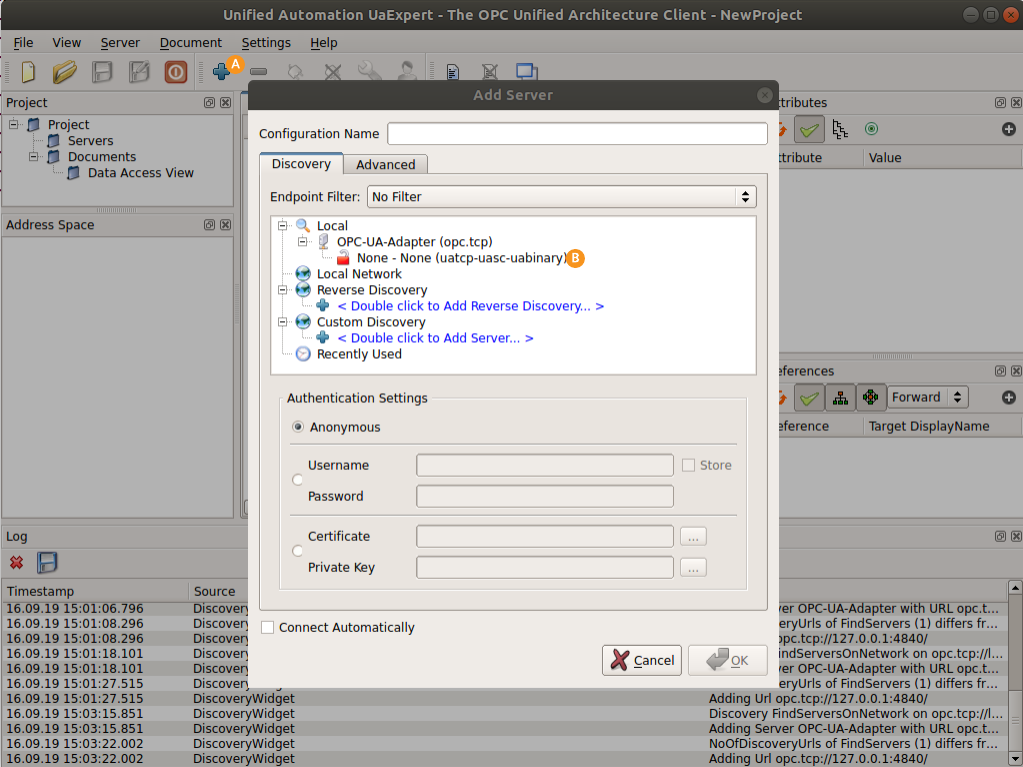
Now you can connect to the CDP system:
- Click Connect Server toolbar button
- Locate your CDP system structure appearing in Address Space pane
- To see runtime value of the element simply drag it from Address Space pane to Data Access View pane
- To change value of the element simply enter new value into the value column in Data Access View pane
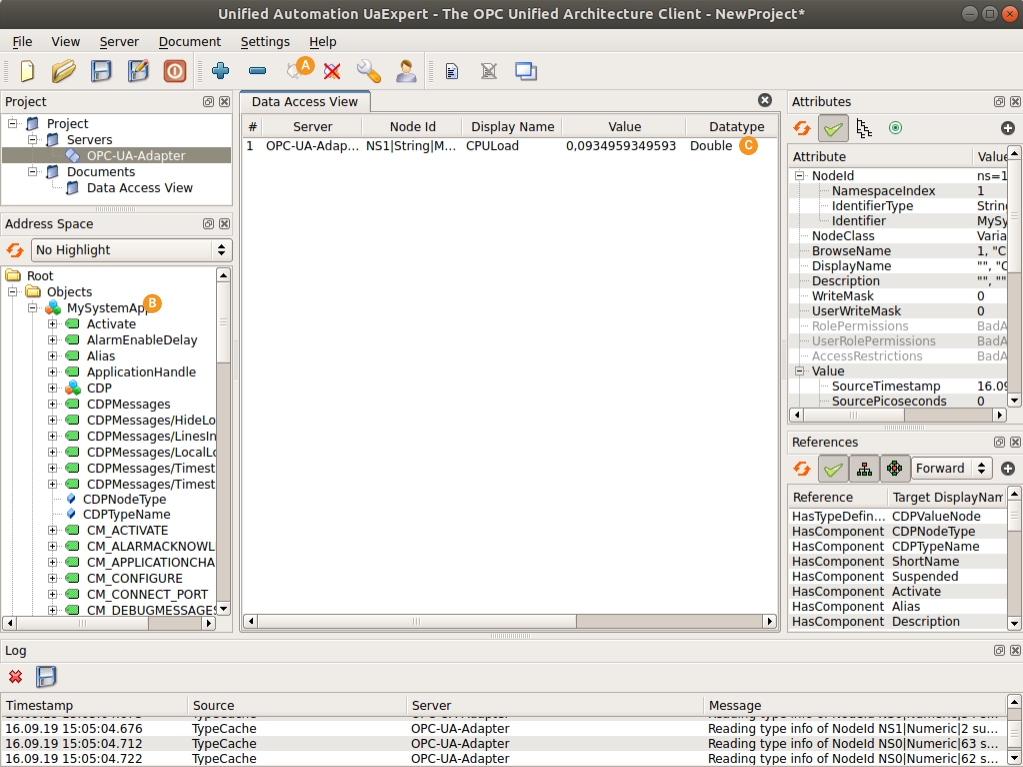
Note: For more information how to use UaExpert consult UaExpert documentation (from menu Help->UaExpert Manual).
Get started with CDP Studio today
Let us help you take your great ideas and turn them into the products your customer will love.