UI for industrial IO HW video tutorials
Introduction
The purpose of this example is to make available the user interface (GUI) used in several video tutorials showing how to use various industrial automation hardware from different vendors, e.g. PLCnext, Wago PFC... You may use the UI to test the hardware you wish to use in a project in a similar way as is shown in the HW video tutorials. To see how the UI is created, watch the video "User interface for various industrial HW video examples" or see how the UI is used for one of the industrial HW videos. The videos are in the Welcome mode, under the Tutorials tab.
This example demonstrates:
- How to set up a simple I/O Test GUI that can later be connected to an arbitrary IOServer
- How to use the UI vertical and horizontal layouts
- How to multi-select and change common properties on many UI widgets
- How to add an EventList to show alarm-events
How to Run the Example
To run the example from CDP Studio, open Welcome mode and find it under Examples. Next, in Configure mode right-click on the system project and select Run & Connect. See the Running the Example Project tutorial for more information.
Project Overview
The example shows how to set up a UI for a simple I/O test for industrial IO hardware. It has a slider to set an analog IO port (sets the voltage), and a slider that displays the value of an analog input port. There is also a Checkbox for setting a digital output on and off (typically a light), and also a Checkbox to indicate a button press. At the bottom there is an EventList to show active alarms.
Project Description
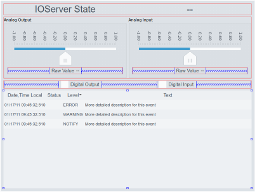
This user interface is intended to be used together with an IOServer, to visualize that/how an IOServer works. You typically connect the Analog Output Slider to an IOServer physical output, and connect the Analog Input Slider to an IOServer physical input. The Analog output Raw Value is connected to the IOServer output 'Value' (The signal value of the output after operators have been run). The Analog input Raw Value is connected to the IOServer input 'InternalValue' (The signal value of the input before operators have been run). See the detailed operator guide for more information about how operators work.
Get started with CDP Studio today
Let us help you take your great ideas and turn them into the products your customer will love.