OPC UA Server Discovery
OPC UA Server Discovery
CDP Studio can connect running OPC UA (Open Platform Communications Unified Architecture) servers and discover their node information. By using this functionality you can easily add preconfigured OPC-UA-Client into the CDP system.
Starting Discovery
OPC UA discovery is accessible from the resources pane options menu.
- Click on options menu next to resource search and select Discover OPC UA Resources... from the context menu
- After filling in the Discovery Start Dialog the discovery will be started. OPC UA server is contacted, its application name is fetched and all nodes in the server are browsed. Discovery process result log is displayed in Studio General Messages pane .

Discovery Start Dialog
The dialog for starting the OPC UA server discovery contains the following options:
- Enter the IP address or hostname and the port of the OPC UA server to discover
- Check Variables having custom OPC UA data types if you need to discover also variables that can have a custom data type and to add their data type members to the discovery result
- Check Do not add sub-variables containing the same data if you want the discoverer to skip adding sub-variables of the variables having custom data type, which already contain the same data as the custom data type members.
- Check Save variable discovery-time values if you want to save the values shown in the server at the time of discovery to the variable recipes. This option is useful:
- when the values are writable and will later be controlled by the CDP OPC UA Client (e.g. via UI), then having an initial value ensures that the variable will not be written to zero or empty value at CDP startup;
- to get a better understanding of the discovered variables as sometimes the variable name does not give enough information about the possible variable usage.
- You can also check Include OPC UA Server information object if you want the discoverer to scan and add every OPC UA server built-in and diagnostic information object called Server into the discovery result
- Check Discover only and enter the OPC UA node name (i.e. BrowseName) or dot-separated path of BrowseNames from the top of the OPC UA tree to discover only. This filter helps to speed up the discovery process of OPC UA servers with very large structures when you are interested only in a part of it.
- Select the maximum number of levels down to discover (unlimited when left empty). This option helps to speed up the discovery process of OPC UA servers with very large structures when you are not interested in all the levels of the server node tree.
- You can also specify different Authentication options if the OPC UA server does not allow to connect unauthenticated users
- Press OK to start the discovery
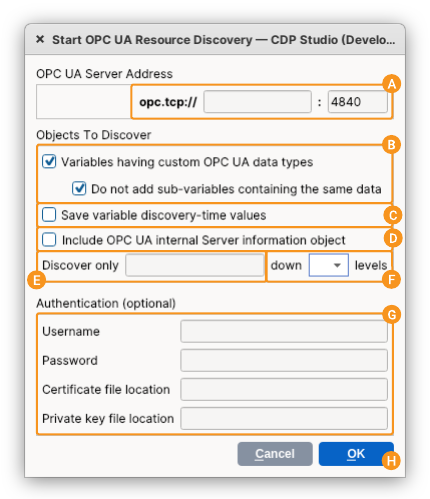
Using Discovery Results
After discovery is finished, the discovery result will be available as a configuration recipe in Resource tree under section Discovered Resources (OPC UA) . You can browse and inspect the servers and nodes found.
Note: Note that node type and description of the found nodes can also be inspected by hovering the mouse above the node.
If you need to access all the nodes that were discovered in your OPC UA client, then you can add the recipe to the currently active application by double-clicking the resource (or choosing Add).
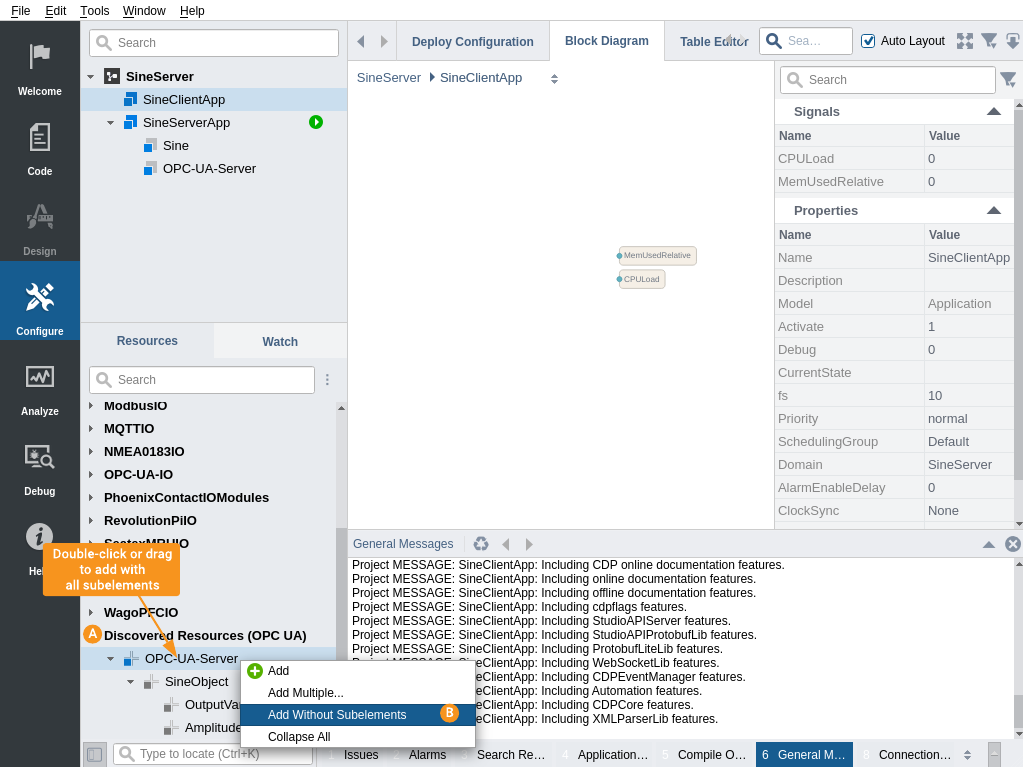
If you do not need all the node structure that was discovered, a partial configuration can be added:
- First add only the preconfigured OPC UA client by right-clicking on it and choosing Add Without Subelements from the context menu
- Then, select the added OPC UA client in the configuration
- All discovered nodes now become "addable" in the resource tree (because they can be added into active OPC-UA-Client node). Browse the node that you are interested in, and add it to the configuration as any other resource. You can also add the node without subnodes by right-clicking on it and choosing Add Without Subelements from the context menu.
The variable node direction will be discovered depending on the server node OPC UA AccessLevel flags as follows:
- If the server node has read and write access, then the client variable recipe will be discovered as CDP Input and Bidirectional value.
- If the server node has only write access, then the client variable recipe will be discovered CDP Input value.
- If the server node has only read access, then the node will be configured as output (Input="0") value.
However, you can alter the direction according to your needs after adding the discovered variable to the structure.
When you started the discovery with the Save variable discovery-time values option checked, then the variable discovery-time values can be inspected in the Value properties of the added variables.
Discovered Recipes Lifetime
Discovery results are stored in your computer, in CDP Studio local deployments folder, and persist after you close Studio.
Stored results can be removed by right-clicking on the section Discovered Resources (OPC UA)} and choosing Remove from the context menu.
Get started with CDP Studio today
Let us help you take your great ideas and turn them into the products your customer will love.