Using Wago CC 100 With IO and WebUI
Introduction
This example demonstrates configuring and using a Wago CC100 controller with digital and analog I/O to build a basic control system. It includes a Web UI to read and set the I/O values, as the Wago device lacks a built-in display port.
This example explains:
- Adding a Wago CC100 IO server
- Connecting data from the I/O channels to the control system
- Scaling analog values from raw input values to meaningful control system values
- General recommendations and tips
Project Overview
The project utilizes a Wago CC 100 compact controller with several digital and analog input and output channels. The analog values are scaled from the physical I/O module value to meaningful control system values.
Wires connect the digital output channel DO1 to the digital input channel DI1, and the analog output AO1 to the analog input AI1 channel. This enables setting a value on the output and reading the value on the input channel.
The WebUI allows you to set values on the output channels and display the values read from the input channels. Note that raw analog values may differ between input and output cards. See the Wago documentation for details on this behavior.
How to Run the Example
To run the example from CDP Studio, open Welcome mode and find it under Examples. Next, in Configure mode right-click on the system project and select Run & Connect. See the Running the Example Project tutorial for more information.
The system runs on a Wago CC100; therefore, you must go to Configure mode, select Deploy Configuration, pair the Wago, and select the Wago as the device. Use the toolchain WAGO ARMv7 32-bit Toolkit.
The Wago CC100 setup is covered in the Toolkit documentation; refer to the Wago Image Setup section in the WAGO ARMv7 32-bit Toolkit documentation for detailed steps.
The WebUI starts after the application runs on the controller and CDP Studio will connect to the running application. In Configure mode, select the application, either in the Block Diagram or Table Editor, scroll down in the property list, find the WebURL property, paste the URL into your browser, or click on the small globe icon.

Project Description
The hardware used is a Wago CC 100. The compact controller has several digital and analog input and output channels directly on the controller.
This project uses a two-layer architecture, separating the application layer from hardware-specific elements for modularity and easier maintenance. This separation allows you to change the controller without affecting the application itself, avoiding physical dependencies or raw analog values within the application logic.
The WebUI connects to the control system in the application layer. Through the WebUI, you can set the analog output value, SetAnalogOut, from 0 to 100 using a slider; this value is then scaled to the correct I/O module raw value, AnalogOutRaw. The analog output is physically wired to the analog input, and the analog input I/O module reads the value, which is displayed in the WebUI as ReadAnalogIn and AnalogRawIn.
Similarly, you can set the digital output using a checkbox and see the corresponding digital input value.
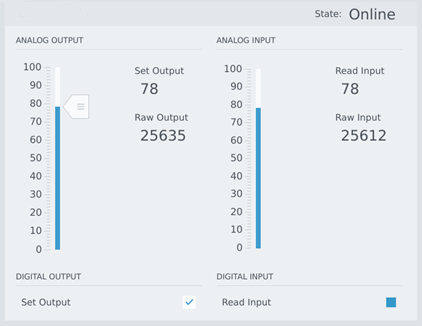
Important Concepts and Recommendations
Relation Between Physical Connectors and Logical CDP Signals
The following figure shows a simplified representation of a compact controller (left) with the physical wires. Outputs channels in , input channels in . In the CDP logic, the compact controller's input channels are outputs from the logical block (). E.g. the values read from the physical connections are emitted into the CDP logic as outputs.
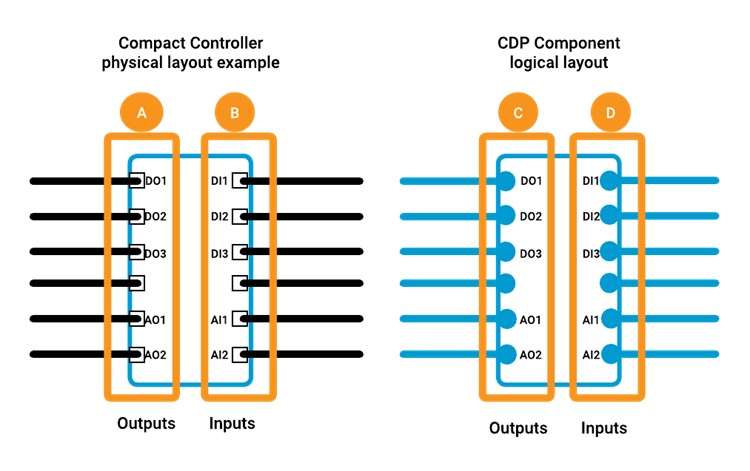
Scaling the Analog Physical Values
Analog I/O modules measure or set values, e.g. from 0 to 10V. These modules use raw values, such as setting 0 to represent 0V and 10 for 10V. Check the Wago documentation for specific details, often found in the Process Image section. Converting these values to meaningful application-specific units is recommended.
For example, to set the speed in rpm, then 0V = 0 rpm and 10V = 100 rpm, use a Signal in your application with a value range of 0-100 and then use the scale operator to transform the sensible application value to the raw I/O value when writing to the I/O module.
Get started with CDP Studio today
Let us help you take your great ideas and turn them into the products your customer will love.