Running an Example
CDP Studio comes with several example projects explaining basic concepts and available features. They can be accessed through Welcome mode Examples page.
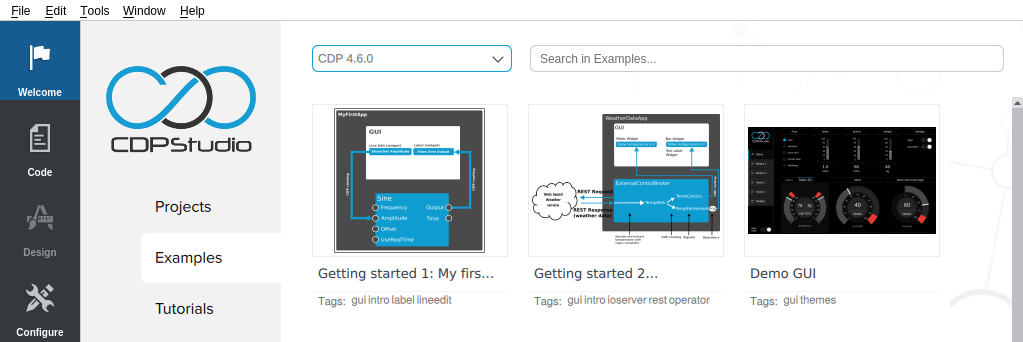
Running the Example Project
After selecting the example, the project will open in Configure mode.
Step 1 Build the Library Project
Note: Not all examples contain a library. Then this step can be skipped.
If the example contains a library project, this must be built first.
To build the library:
- Right click on the library name.
- Select Build from the context menu.
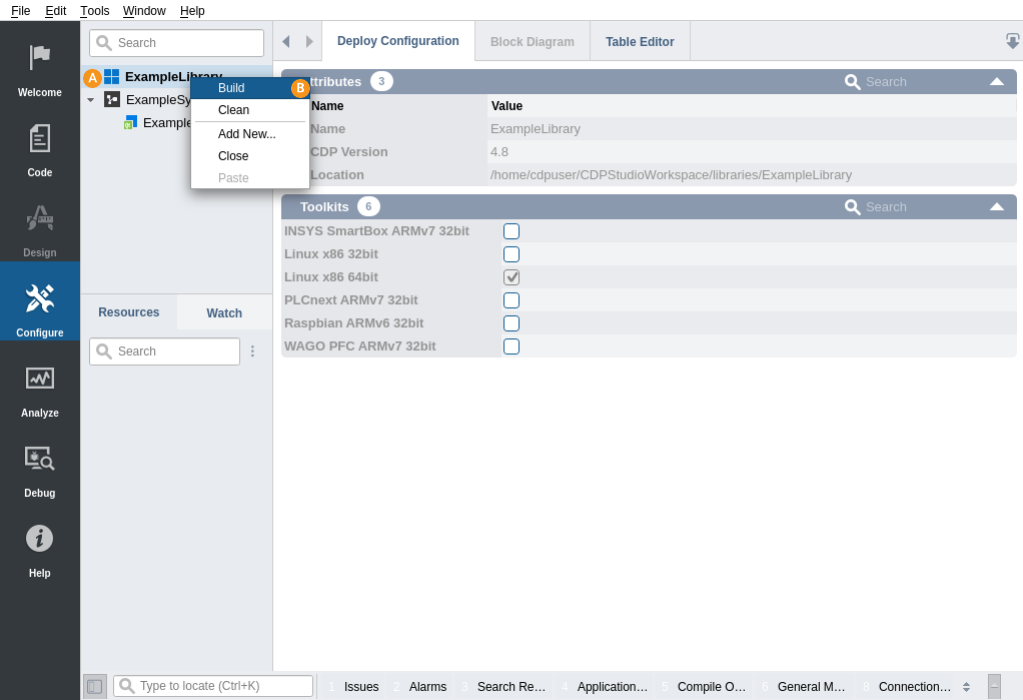
Step 2 Run the System
To run the system:
- Right click on the system name.
- Select Run & Connect from the context menu.
Note: If Run fails, see Troubleshooting.
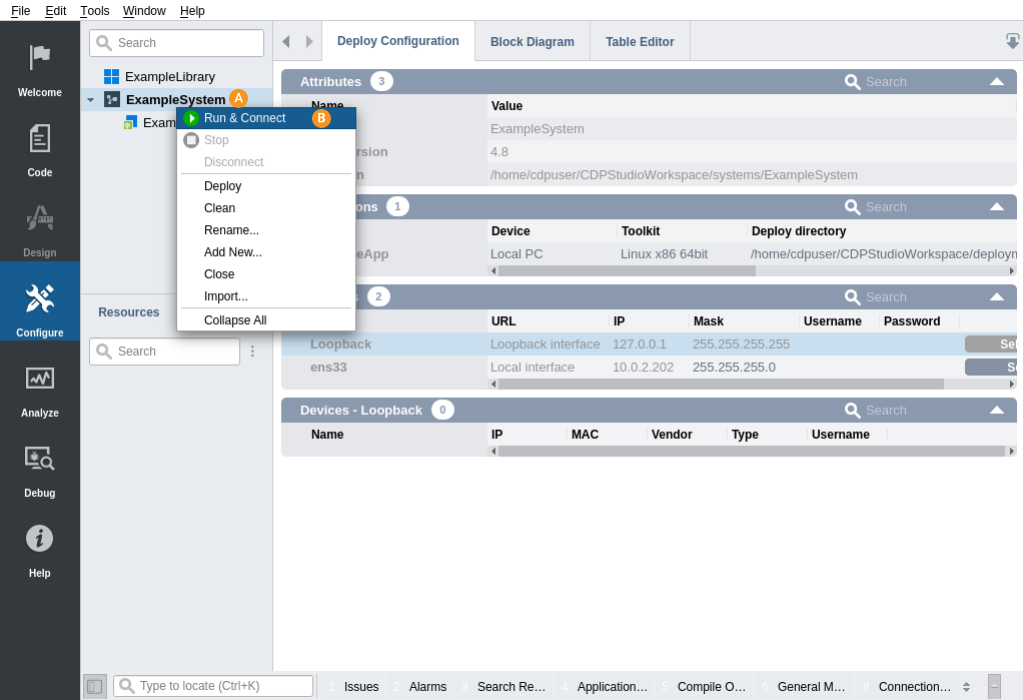
Inspect Real-Time Info and Plot Values
A very useful feature of CDP Studio is the possibility to inspect all the values of the running system, in real-time. Even more, you can visualize the values and plot them as a graph. This is very useful when testing, analyzing, tuning and searching for possible issues in a system.
Select a component in Configure mode and you will see the system values and their changes in real-time.
Switch to Analyze mode to visualize the values in a graphical plot. Read how to do this in the Analyze Mode Manual.
Get started with CDP Studio today
Let us help you take your great ideas and turn them into the products your customer will love.